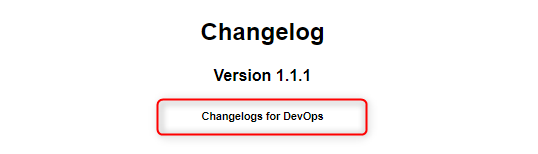Working with Placeholders
Placeholders in Release Notes for DevOps are used within layouts to customize dynamic values in the entry.
Create Placeholders
In the preferences accessible from the Releae Notes Hub, navigate to the "Placeholders" tab. Here you can set up your personalized placeholders.
| Paramter | Description |
|---|---|
| Key | The key defines a unique name for your placeholder. It should be at least 3 characters long and devoid of special characters. |
| Value | The value specifies the default content of your placeholders. Leaving this field blank is also an option. |
| Description | The description provides explanatory html text for the placeholder, offering a tooltip within the code. |
| Item-Specific Placeholder | When this option is enabled, a new action becomes available within each item (e.g., Release Note and co.). This action allows you to edit placeholders directly for the specific item. It provides flexibility to create dynamic and item-specific content, ensuring better layout customization. This prevents limitations of static text and allows tailored content presentation within the layout. |
Item-Specific Placeholder
Enabling this option changes the functionality of placeholders. Instead of being available globally, the placeholder becomes specific to each item (e.g., Release Note, etc.). This means the placeholder is now unique and confined to its respective item.
Once this feature is enabled, a new action becomes available within each item:
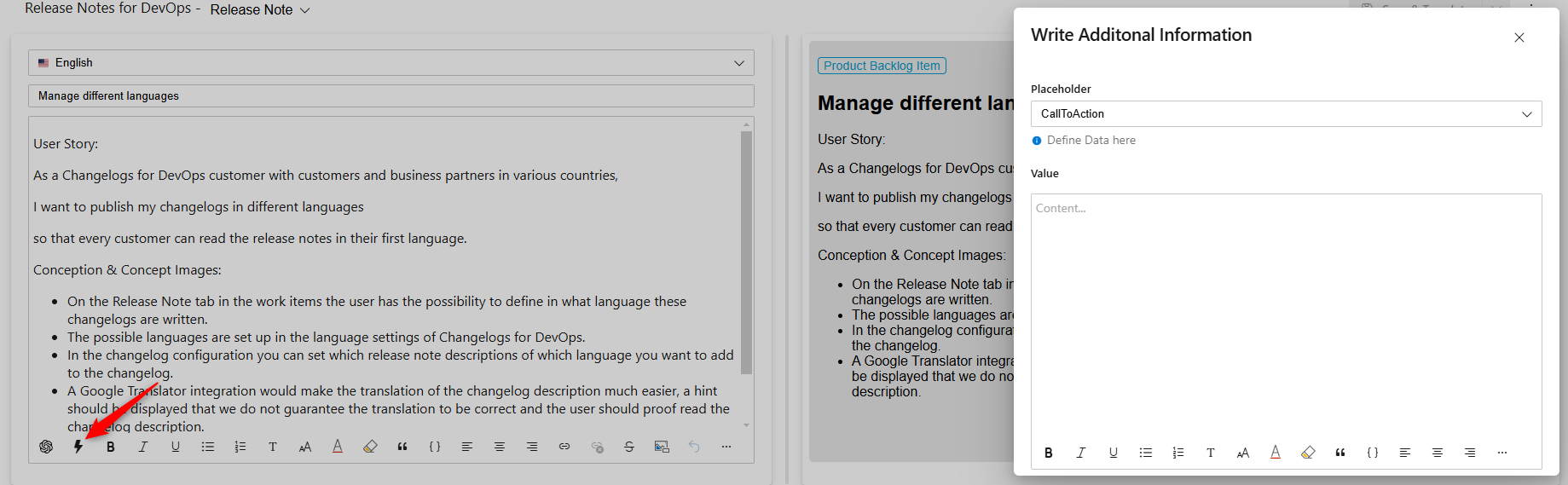
Inside this action, you can define a custom text to be displayed in a different spot within the release note layout.
To use an item-specific placeholder in your release note layout:
1. Navigate to Layouts → Release Note.
2. Insert {{{refparam 'yourplaceholdername'}}} wherever you want the custom text to appear.
Example
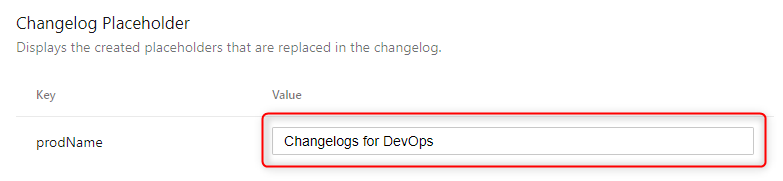
Preview: