Personal settings
Given that release notes, known issues or upcoming features can be authored by various users, personalized settings have been introduced to allow individual adjustments.
To configure personal settings, click the three vertical dots at the top right corner of the "Release Note" tab and select "Personal Settings."
Info
The configuration will be save general for the work item tab extension. It will be used on each other extension as well. In this article the only use case is Release Note, the other extensions (Known Issues, Upcoming Features) work Identical.
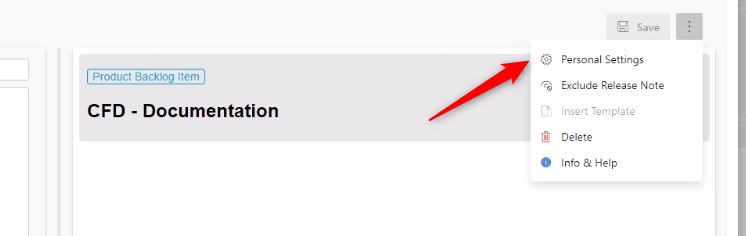
Shortcuts
Within personal settings, you can define customized keyboard shortcuts for various functions.
| Function | Default Shortcut | Description |
|---|---|---|
| Save Release Note | Ctrl+S |
Saves the release note if changes are present. |
| Save & Done Release Note | Ctrl+D |
Saves the release note if changes are present and sets the work item status to "Completed." |
| Exclude/Include Release Note | Ctrl+X |
Marks the release note as excluded or included. |
Shortcut Syntax
The following keys can be used when defining a shortcut:
- Modifiers: Alt/Option, Cmd/Command/Meta, Ctrl/Control, Shift, CmdOrCtrl/CommandOrControl.
- Left modifiers: AltLeft/OptionLeft, CmdLeft/CommandLeft/MetaLeft, CtrlLeft/ControLeft, CmdLeftOrCtrlLeft/CommandLeftOrControlLeft.
- Right modifiers: AltRight/OptionRight, CmdRight/CommandRight/MetaRight, CtrlRight/ControRight, CmdRightOrCtrlRight/CommandRightOrControlRight.
- Digits: 0-9.
- Alphabet letters: A-Z.
- Function keys: F1-F24.
- Numpad digits: Numpad0-Numpad9.
- Numpad operators: NumpadAdd, NumpadComma, NumpadDecimal, NumpadDivide, NumpadEnter, NumpadEqual, NumpadMultiply, NumpadSubtract.
- Special keys: Backspace, Capslock, Del/Delete, Down, End, Enter/Return, Esc/Escape, Home, Insert, Left, PageDown, PageUp, Right, Space/Spacebar, Tab, Up, NumLock, ScrollLock.
- Punctuation keys: !, @, #, $, %, ^, &, *, ( , ), _, {, }, |, :, ", <, >, ?, ~.
- Mouse buttons: ClickLeft/MouseLeft, ClickMiddle/MouseMiddle, ClickRight/MouseRight, Mouse0-Mouse9.
Please note that:
- Other keys are not supported.
- Shortcuts are case insensitive.
- Keys in a single shortcut must be joined by a plus sign (e.g. Ctrl+A).
- ⚠️ Punctuation keys should be avoided when possible, especially when used in combination with Shift/Alt, as they may lead to somewhat different results across different layouts.
More information can be found here.
Service
Function |
Description |
|---|---|
| Preview | The preview of the release notes is displayed. |
| Save & Done | The Save & Done action enhances the saving process by simultaneously marking the release note as saved and the work item as completed. |
| Templates | Configured templates are automatically added to the editor upon the release note's new initialization. |
Templates
If a template is set up for the current release note, you can access the action to insert the template via the three vertical dots. This process can be automated through the personalized settings.