How to use
Naturally, it makes sense that the person editing a work item also ensures that they, for example, write a release note for their changes. Since the work item does not provide any information to define the changes, the Release Note Tab extension in the work item can help, where you can then write release notes. To do this, simply navigate to a work item and there you will find the Release Note tab.
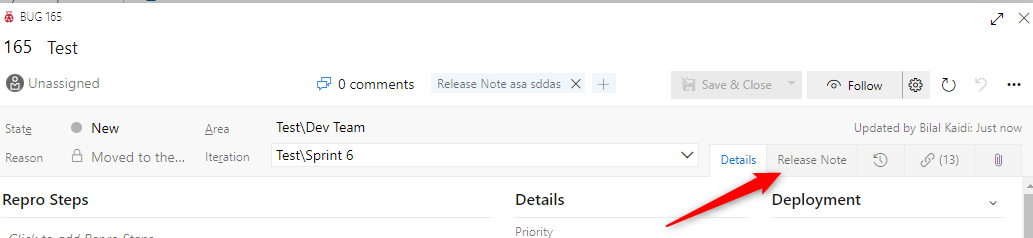
Now, there are not only release notes but also known issues and upcoming features. Everything is located in this tab and can be written from there. To write a known issue, for example, simply click on the dropdown with the name of the respective extension, e.g., Release Note.

Write Release Notes, Known Issue or Upcoming Feature
To write a release note, a WYSIWYG Editor is available with many style options. Just write the text you need or let OpenAI write it for you and save your item. After that, an entry can import the work item with your written item.
Exclude Release Notes, Known Issue or Upcoming Feature
In some cases, specific work items may not require release notes. To address this, you can exclude the corresponding release note. This marks the release note as excluded, and no further release note is needed. Additionally, excluded release notes will not be imported into the changelog.
To exclude a release note, locate the three vertical dots at the top right corner of the "Release Note" tab. Through the "Include-Exclude Release Note" action, you can exclude or include a release note. Alternatively, use the standard shortcut (Ctrl+X) to exclude or include release notes.
When a release note is excluded, this will be indicated in the "Release Note" tab:

Also, this item will not be imported into the entry anymore.
How can a consistent structure be ensured?
To ensure that your release notes, known issues, or upcoming features are written in a structured and consistent manner, you can define templates per work item type in the Release Note Hub. If a template is available, you can use the three buttons to insert the template, or you can define in your personal settings that templates are automatically inserted when a new item is started.
