Release Notes for DevOps
The Release Notes for DevOps extension is accessible as a hub extension within the vertical navigation.
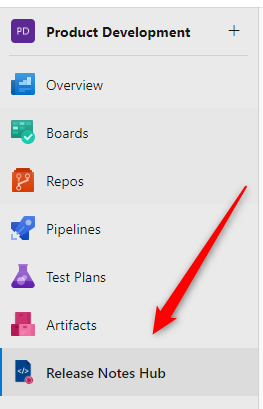
Within the Changelog hub, you can manage and create changelogs, each containing Changelog Entries grouped into three distinct categories.

The process works as follows: When you create a changelog, it starts with an "Active" status. When your changelog is ready for release, or has been completed, you can set its status to "Released". This can be done either from the changelog export window, or by clicking the three vertical dots associated with the specific changelog item in the changelog item overview. This makes it easier to set the entry to "Released" status. Released items can also be switched back to "Active" using the same three vertical dots. This approach helps maintain an organized system structure. Under the Pipeline tab you'll find all the changelogs generated by the build task.
Create a Changelog
The "Add" action in the upper right corner initiates the creation of a new changelog entry.
Three text fields await your input:
- Name: Enter a name for your changelog.
- Version: Optionally assign a version number to your changelog, such as 1.0.0. You can leave this field blank when you create the changelog and update it later.
- Description: Add a short description to your changelog to give other users an overview of its contents.
When finished, click "Create" to create your changelog, which will appear in the Overview. Click on the changelog entry to access a detailed changelog view.
Infomtaion
All fields can also be used within the layout, i.e. if these fields are included in the layout, they will be included in the compiled changelog.
Additional Options
Next to the Add button, you'll see buttons for various settings and an icon with three vertical dots. Here you can access a documentation link, the subscription page, and an information and help dialog.
Tip
To remove a changelog directly from the overview, place the cursor over the specific changelog entry, click the three dots, and select the delete option.