Export a Changelog
In the Release Notes for DevOps extension, you have the ability to export your created changelog in various formats and options. We offer PDF, Markdown and HTML formats. Depending on the selected format, a changelog will be generated based on your defined layout.
To export a changelog, navigate to the changelog you want to export. There you'll find the "Export" action in the top right corner.
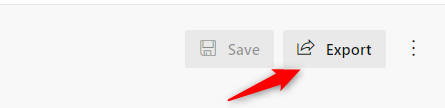
Download a Changelog
Under the "Target" tab, you'll find the "Download" option.
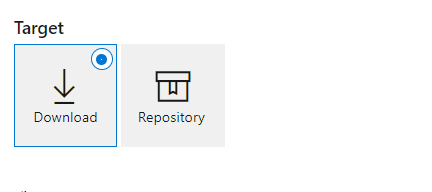
By default, the Download option is selected when you start the export. You can then choose between PDF, Markdown and HTML formats. For the HTML and Markdown formats, an additional "File Name" field appears. This allows you to assign a name to the file, since these formats are direct downloads. Conversely, PDF uses the browser's standard print function to save your changelog as a PDF file.
If these options are available in your browser, be sure to save your changelog with a background image.
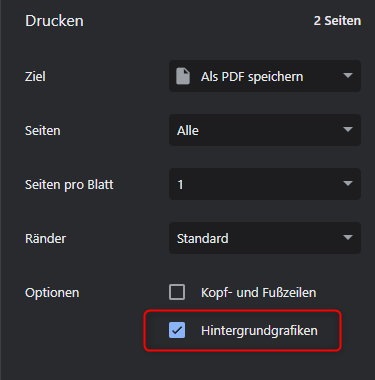
Tip
In the layout, you can set specific printing rules for components. You can use the following line of CSS code to create a page break in your PDF:
For more information about page breaks, refer to the documentation here.
Export to Repository
The "Target" option "Repository" allows you to export your changelog to any repository. The Repository target is only enabled if the format is HTML or Markdown. PDF is not currently supported.
Once you've selected your preferred format and repository target, you'll see three input fields.
- Repository: Lists all your repositories in a drop-down list.
- Branch: After selecting the repository, the available branches are displayed in another drop-down list.
- File Path: This is where you specify the path where the changelog should be stored in the repository. Groupings are defined using
\, e.g.Changelogs\testname.md. This path would place your changelog named "testname" as a markdown file in the "Changelogs" folder.
The "Edit an existing file" action lets you specify whether to add a new changelog file to the file path, or to edit an existing file.
Release Changelog
The Release Changelog action appears for each export option. This is where you specify whether you want to set the status of your changelog to "Released", indicating that it has been completed or released. Once a changelog is marked as released, this action is no longer displayed.